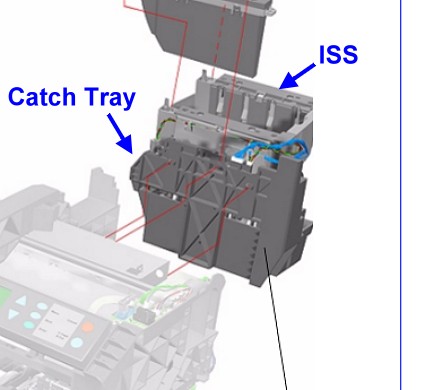Models Affected DesignJet 500, DesignJet 510, DesignJet 800
If you have system error 22:10 or you are repeatedly getting an ink cartridge rejection or ink low message on the plotters front panel, you may have an ISS issue.
This could just be dirty contacts or it could be a more serious issue, so first we need to determine which is the case.
Follow up:
Here are two very useful articles for the troubleshooting and problem isolation of Ink Supply Station issues in the DesignJet 500, 510 and 800 Plotter models:
Troubleshooting "System Error 22:10"
Troubleshooting "Replace Cartridge Messages"
After you have followed the steps from the above links to isolate the problem, and if you have determined you indeed must replace the Ink Supply Station or ISS, you can purchase a new one here:
C7769-60373 DesignJet Plotter Ink Supply Station
If you have never replaced the Ink Supply Station before, when the new one arrives you may be a bit confused.
We often get calls into our Tech Support stating the new ISS does not look or fit like the old one.
They are right, it does not.
The old ISS, the C7769-60148 part number; the one the factory installed had an issue.
To correct this issue the factory installed a spittoon, or "Catch Tray" under the ISS.
The new part, C7769-60373 has been redesigned and does not have the same issue, so it no longer uses this Catch Tray.
So you must remove the catch tray to install the new, updated version of the ISS.
Follow the steps in the service manual to remove the Ink Supply Station.
(if you need a service manual you can get one here)
Once the old one is out, you should notice a black, plastic frame, with sponges in the bottom, this is the Catch Tray or Spittoon. The new ISS cannot be installed until this catch tray is removed from the plotters frame.
The removal is pretty straightforward. (the manual does not supply this information)
Once the catch tray is removed, you can proceed with the installation of the new ISS.
If the catch tray is on the plotter your new ISS will not fit nor function properly and you will have even more issues than you had to start with.
The manufacturer to date and to my knowledge has not provided updated instructions for the removal of the old style ISS and Catch Tray and installation of the new style ISS without the catch tray.
But, before you replace the ISS make sure it is indeed the ISS that is the problem, the troubleshooting articles linked above are a great step by step to help you determine the cause of your issue.
We have heard of people replacing the ISS only to find out they actually needed new Ink Tubes. Under the Ink Cartridges in the ISS is what is called the "Ink Supply Station Crane" you will note a step in the Remove and Replace instructions for the ISS to remove this part, it is attached, permanently, to the ink tubes. You take it out of the ISS and let it hang. If there is a leak of ink, more often than not, it is actually at the ISS Crane and that is part of the Ink Tubes, not the ISS itself. So follow your troubleshooting steps to make sure you have isolated the correct part.
I hope this helps you get your DesignJet plotter back up and plotting as good as new.
Like Computer Care on FaceBook
Follow us on Twitter
computer Care on Pinterest
computer Care on instagram
Visit the Computer Care Catalog Online for all your part needs.